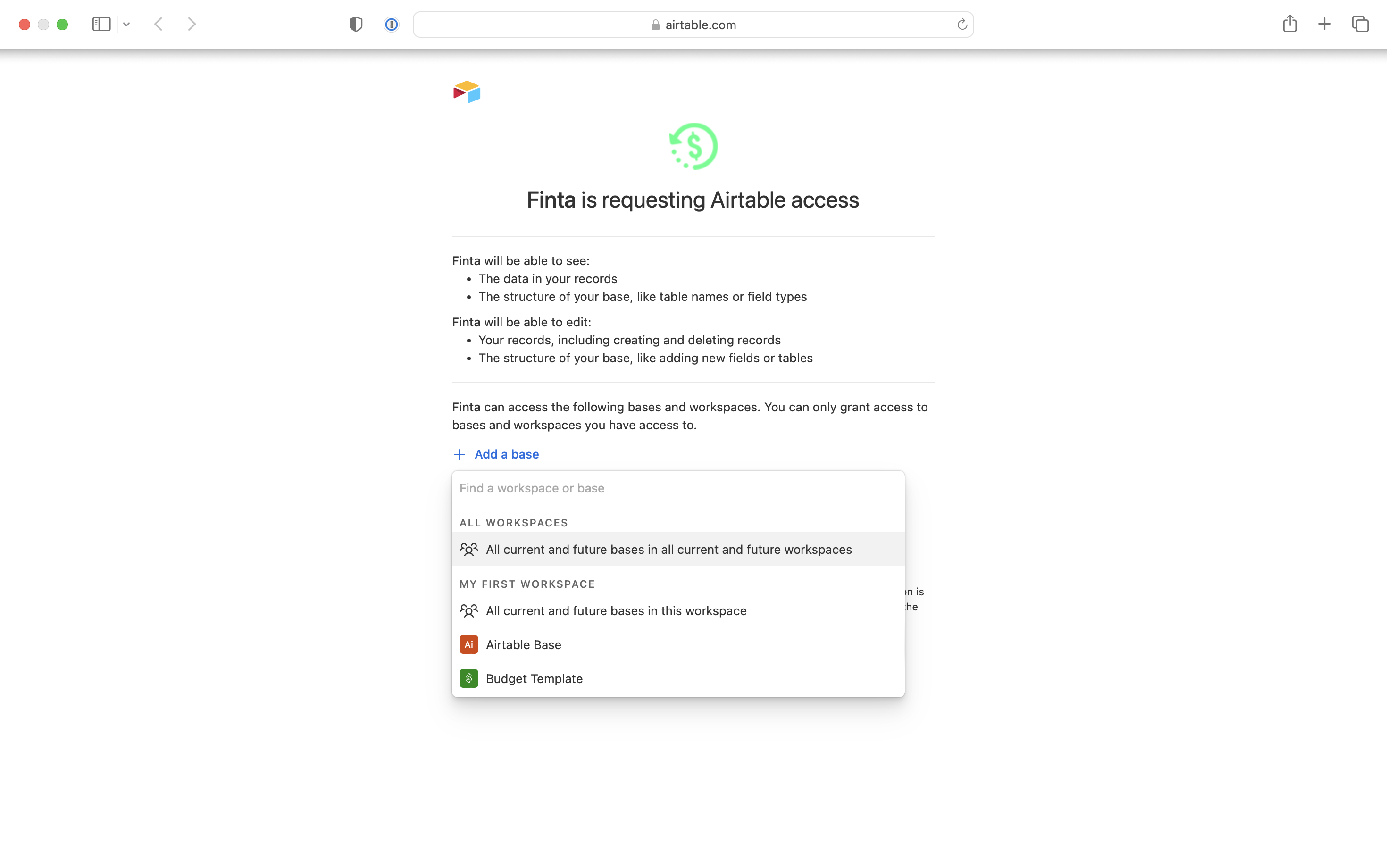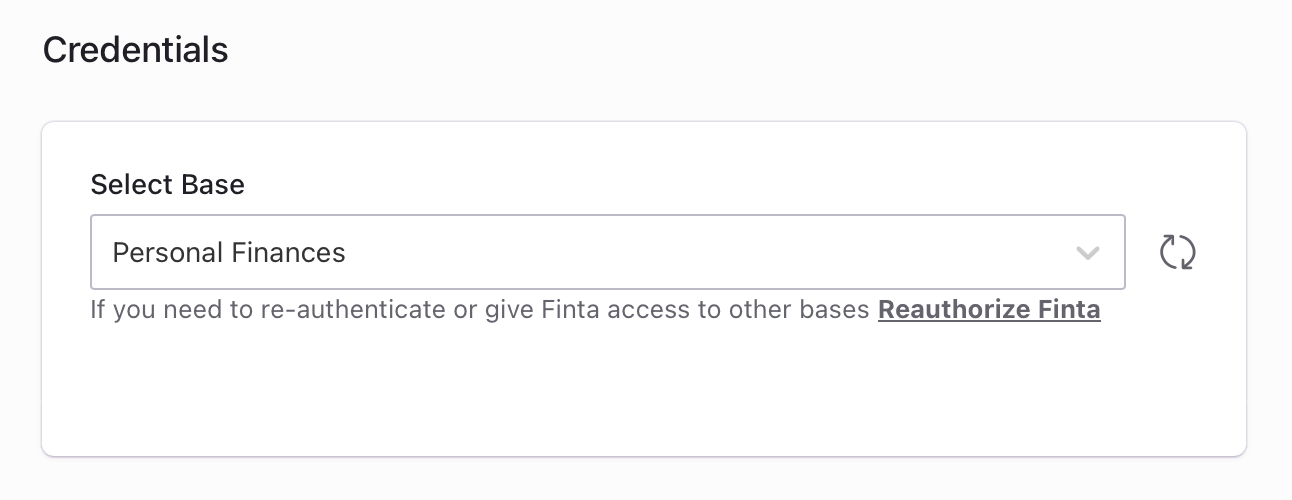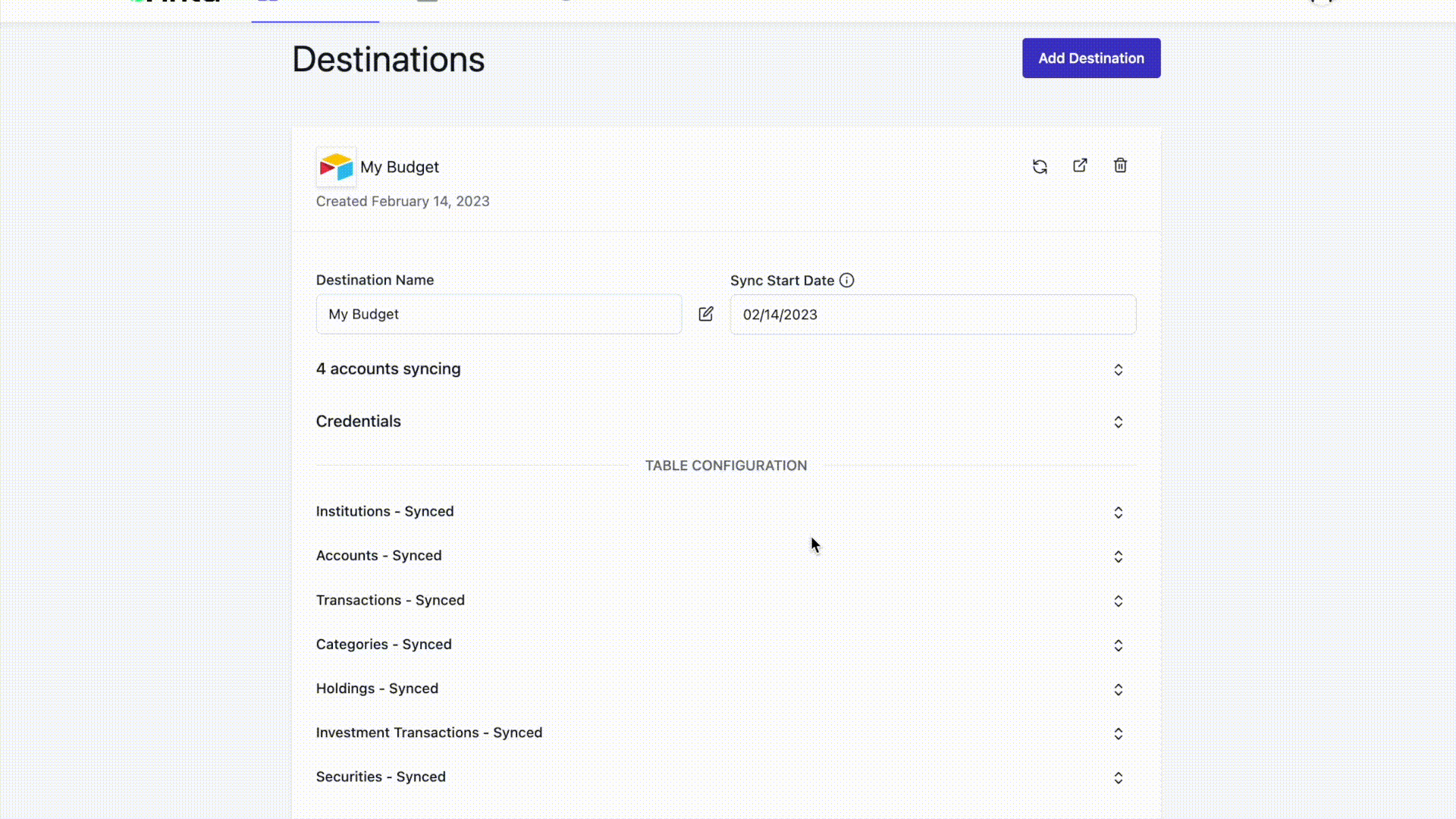Authorization
Finta uses OAuth to conenct to your Airtable account. If it’s your first time connecting, you’ll be prompted to log into your Airtable account and select which base(s) you want to give Finta access to. Note that this process happens entirely on Airtable’s website. Thus, Finta will not be able to access your Airtable credentials.
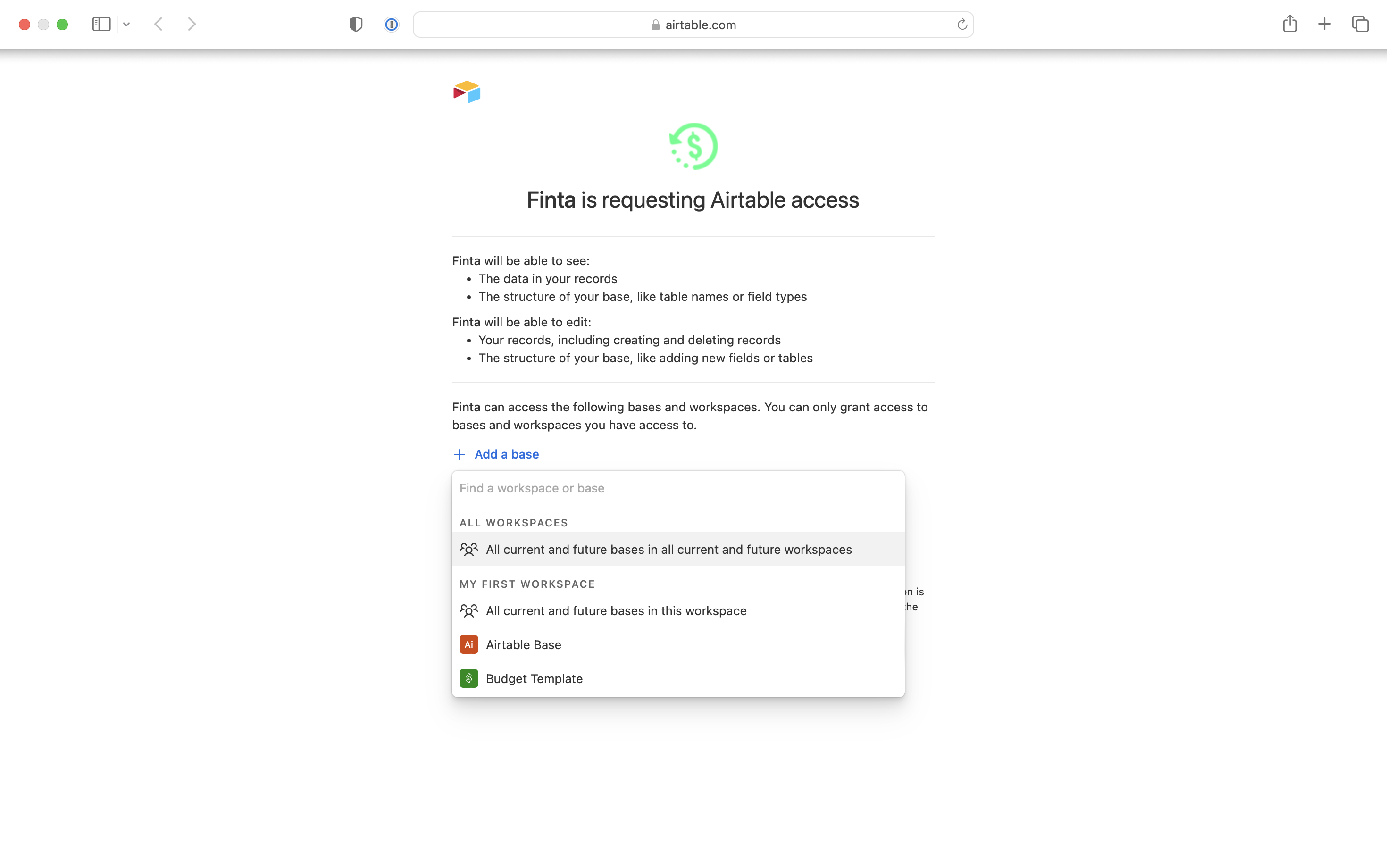
Select Base
Within Finta, you’ll be able to select which base you want connected to a particular destination. At any point in time, you can change this selection.
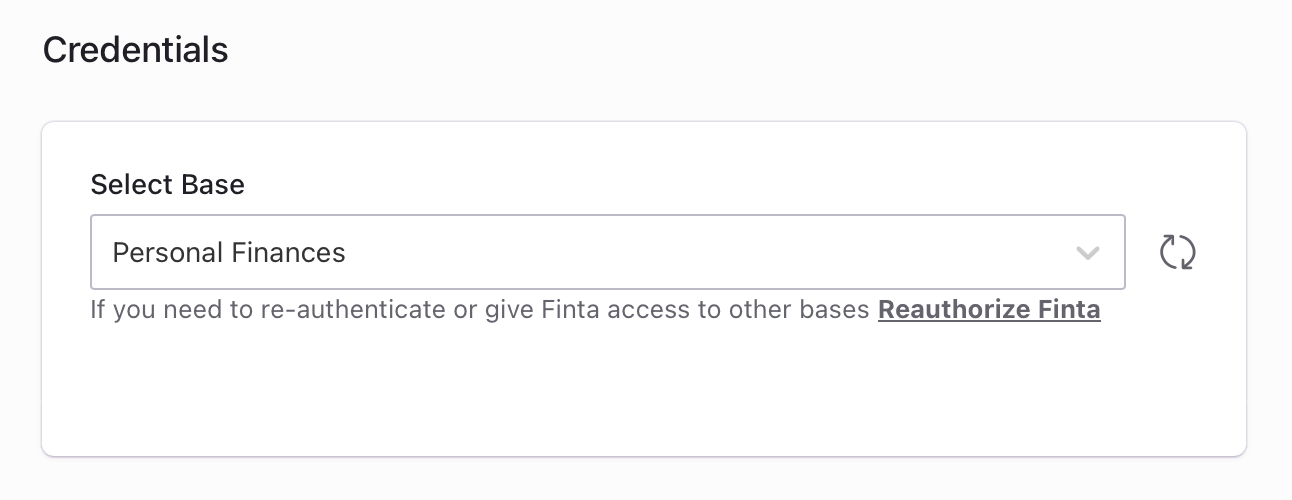
Everytime you connect or re-connect your Airtable account, you’ll need to select all of the bases you want Finta to have access to. If you don’t select either of the “All current and future bases” options, Finta will not be able to access any bases not explicitly selected.
Expired Connection
If you are notified that your Airtable connection expired, you can follow these steps to reconnect Finta to your Airtable account.
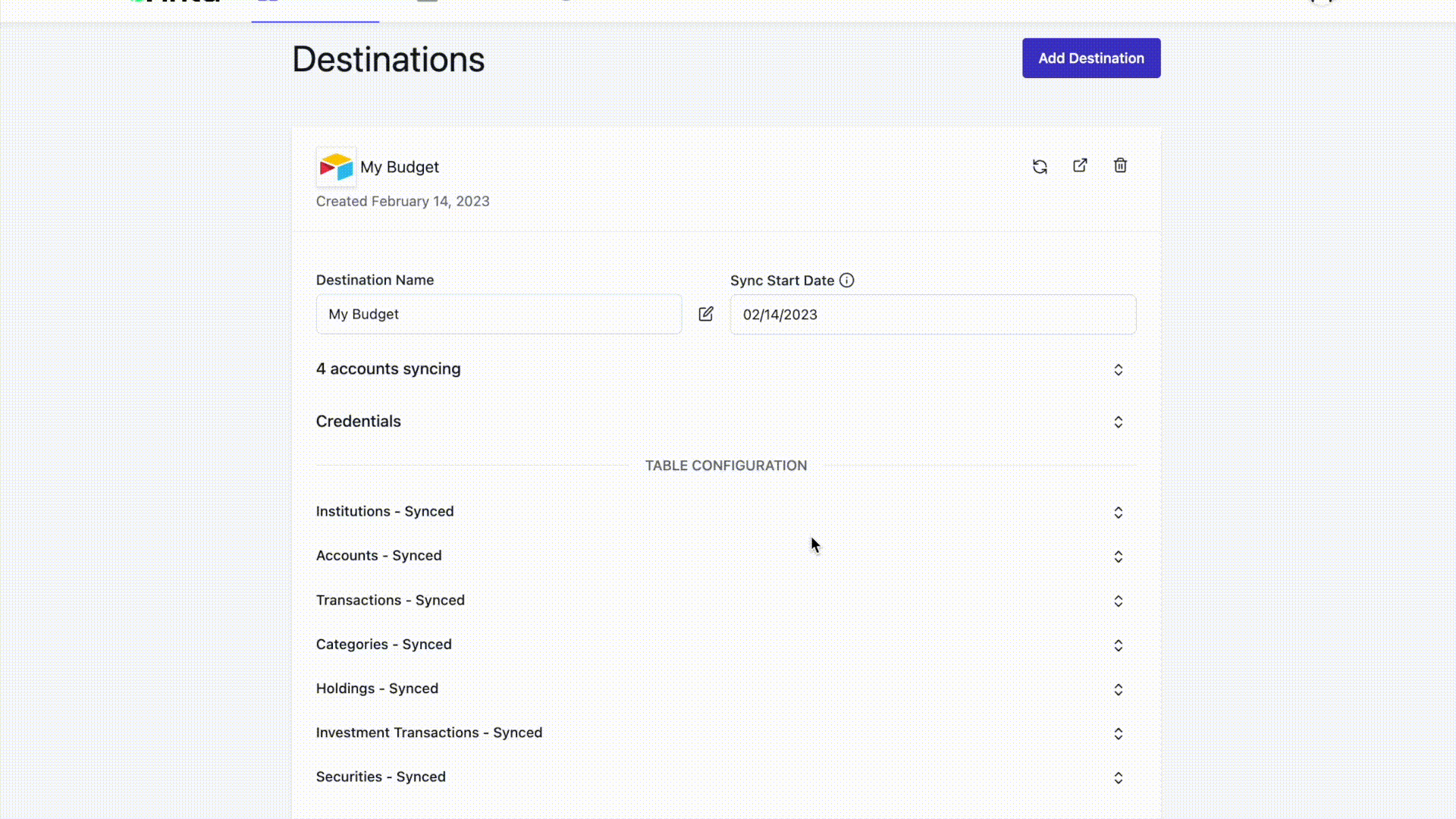
- On your destination’s page, locate the credentials section of your Airtable destination
- Click “Reauthorize Finta”
- Reselect the base(s) you previously connected to Finta and click “Grant access”
- Once you see “Your Airtable workspace has been added to your account”, you can close the the tab to go back to the destinations page.
Once your account is re-connected, future syncs should work without an issue. To verify, you can refresh your destination by clicking the refresh button pictured below.